New Text Selection Behavior in LayerSlider 7.10
LayerSlider version 7.10.0 has several enhancements and refinements to elevate your design experience. Among the notable changes introduced in this update is a subtle yet impactful alteration in text selection behavior.
Behavioral Change & Maintaining Compatibility
In previous versions of LayerSlider, selecting text and interface elements within your projects followed the browser’s default behavior. Moving forward, we’ve decided to restrict text selection in new projects by default. This change aims to streamline the design process, offering a more intuitive experience for users.
It’s important to note that existing projects built with older versions of LayerSlider will retain their behavior regarding text and interface element selection. This means that if you’ve already created projects using earlier versions, you won’t need to take any action. Your existing projects will continue to function as they did before, maintaining consistency and familiarity.
Project-Level and Layer-Specific Controls
For those who wish to adjust the text selection behavior, LayerSlider provides a simple solution. Within the Project Settings, under the Miscellaneous tab, you’ll find the option labeled “Prevent Selection.” Here, you can toggle the setting to enable or disable text and interface element selection as per your requirements.
Moreover, if you prefer to customize the selection behavior more granularly, LayerSlider offers the flexibility to adjust settings for individual layers. In the STYLES menu, open the Advanced Settings section to find the “Selection” option for fine-tuning the selection behavior for each layer within your project.
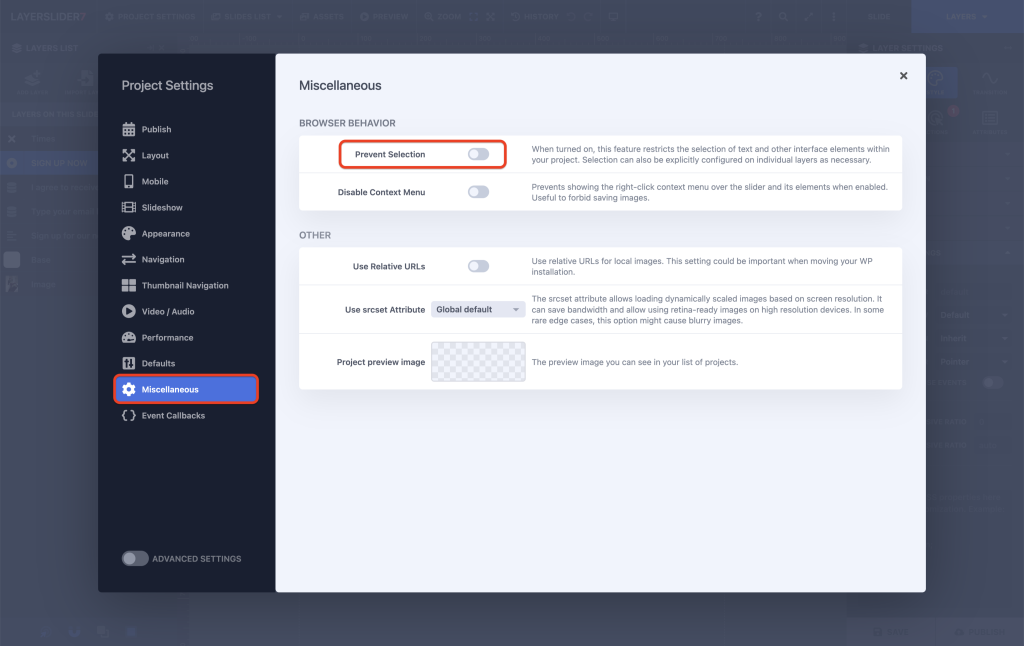
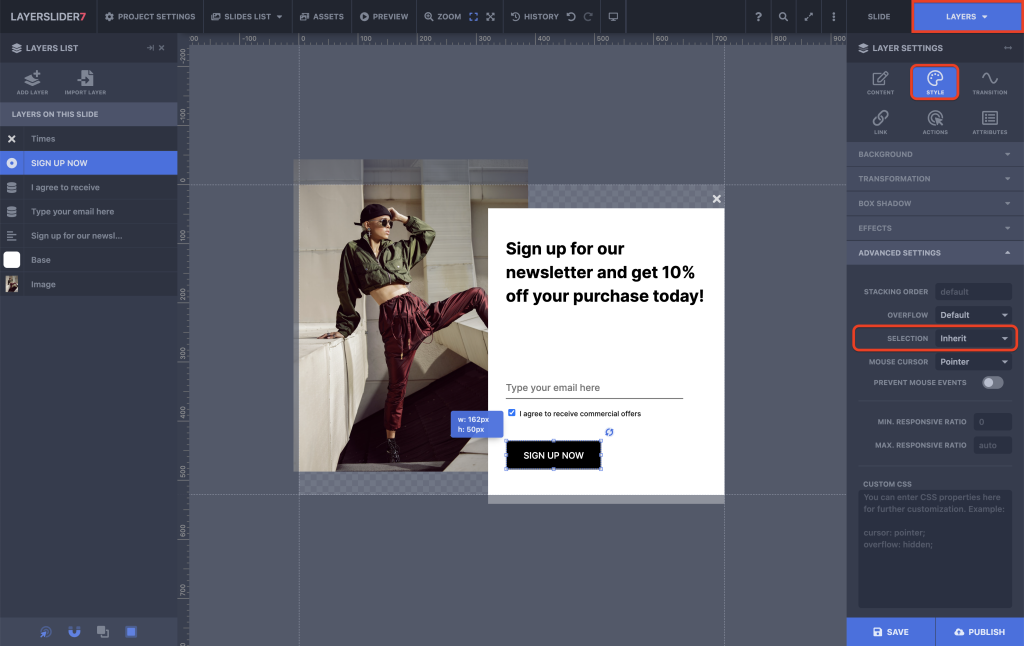
Other Enhancements
In addition to these changes, version 7.10.0 of LayerSlider includes various other improvements and refinements aimed at optimizing your design workflow. For an overview of all the changes introduced in this update, we encourage you to visit our Release Log.